- Home
- Jim Cheshire
My Kindle Fire Page 16
My Kindle Fire Read online
Page 16
Browsing to a Website
You can enter a URL and browse directly to a website.
1. From the Home screen, tap Web to launch Silk
2. Tap inside the address bar.
3. Enter a URL.
4. Tap Go.
Navigating a Page
Web pages open full screen. You can navigate the page using zoom and pan techniques.
1. Browse to a URL.
2. Double-tap an area to zoom in.
3. Drag to move around the page.
4. Reverse pinch to zoom on the page.
5. Pinch to zoom out on the page.
6. Tap a link to follow the link.
7. Double-tap to zoom back to full page view.
Sharing Pages on Facebook
When you find a page that you’d like to share with your Facebook friends, you can do it easily.
1. From the page that you want to share, tap the Menu icon.
2. Tap Share Page.
3. Tap Facebook.
4. Enter your Facebook login credentials if prompted and tap Log In.
5. Enter a comment.
6. Tap Post to Profile.
Sharing Pages with Email
You can also share a page by sending a link through email.
1. From the page that you want to share, tap the Menu icon.
2. Tap Share Page.
3. Tap Send with Email.
4. Enter one or more email addresses.
5. Add a message if desired.
6. Tap Send As and choose the email account you want to use when sending the email if you need to.
7. Tap Send.
Copying a Link to the Current Page
You can copy a link to the current page so that you can paste it into a document.
1. Scroll to the top of the page so that the URL is visible.
2. Tap and hold the URL in the address bar.
3. Tap Copy to copy the URL so that you can paste it elsewhere.
Copying a Hyperlink on a Page
You can also copy a hyperlink that appears on a page.
1. Tap and hold a hyperlink.
2. Tap Copy Link URL.
* * *
Saving Images
If you tap and hold on an image on a web page, you’ll have the option to save the image.
* * *
Searching in the Current Page
You might want to search for text within the current page.
1. While viewing the page, tap the Menu icon.
2. Tap Find in Page.
3. Enter your search term. As you type, search results are highlighted.
4. Tap the Next Result icon to highlight the next result.
5. Tap the Previous Result icon to highlight the previous result.
6. Tap Done to stop searching.
Searching the Web
You can easily search the Web from the address bar in Silk.
1. Scroll to the top of the page so that the address bar is visible.
2. Tap the address bar.
3. Enter your search term. The URL that was in the address bar is replaced with what you type.
4. Tap Go or tap a search suggestion to search using your configured search engine.
* * *
Your Search Engine
The default search engine is Google, but you can change it in Silk’s settings. I show you how later in this chapter.
* * *
Working with Tabs
After you tap a link on a website, you can always tap the Back button to return to the previous page, but using tabs is much more convenient. Tabs allow you to have more than one web page open at the same time. You can flip between pages by tapping on the tab that contains the page you want to view.
Because each tab is using some resources on your Kindle Fire, Silk limits you to a total of up to 10 tabs.
Opening Links in a New Tab
When you click a link, the new page opens in the same tab by default. However, you can choose to open a link in a new tab so that you can have both the original page and the new page open at the same time.
1. Tap and hold a link that you want to follow.
2. Tap Open in New Tab.
3. Tap the original tab to return to the previous page.
Adding a New Tab and Closing Tabs
You can add a new tab so that you can browse to a new page while leaving the current page open in a different tab. You can then close a single tab or multiple tabs.
1. Tap the Add Tab icon to add a new tab.
2. Tap the Close icon to close a tab.
3. Tap and hold a tab to close multiple tabs.
4. Tap Close Other Tabs to close all tabs except for the active tab.
5. Tap Close All Tabs to close all tabs.
* * *
Always One Tab
Even if you tap Close All Tabs, one tab will remain open and will display your bookmarks as thumbnails. If you tap the Close icon on this tab, Silk closes and you are returned to your Kindle Fire’s Home screen.
* * *
Navigating Many Tabs
If you open many tabs, there won’t be enough room to display all of them at once. You have to scroll horizontally to see all of the tabs.
1. When Silk doesn’t have enough room to display all tabs, arrows on the right and left of the screen indicate additional tabs.
2. Swipe to locate the desired tab.
3. Tap the tab to make it the active tab.
Using Bookmarks
Bookmarks are an easy way to return to a page at any time. Bookmarks aren’t just convenient for saving your favorite sites. You can also use them to temporarily save links to websites while you are researching a particular topic. For example, when I’m trying to make a buying decision on a particular product, I’ll often save bookmarks to reviews of the product so that I can easily refer back to them during my research.
Bookmarking the Current Page
You can bookmark any page that you are currently viewing.
1. While viewing the page, tap the Bookmark icon to see thumbnails of all of the pages you’ve already bookmarked.
2. Tap the page thumbnail that appears before the thumbnailed bookmarks to add a new bookmark for the current page.
3. Enter a name for your bookmark.
4. Edit the location (URL) if desired.
5. Tap OK to save the bookmark.
Bookmarking a Hyperlink
You can also bookmark a hyperlink without following the hyperlink.
1. Tap and hold the hyperlink that you want to bookmark.
2. Tap Bookmark Link.
3. Enter a name for your bookmark.
4. Edit the location (URL) if desired.
5. Tap OK to save your bookmark.
Viewing and Following Bookmarks
You can view your bookmarks in one place and follow a bookmark easily.
1. Tap the Bookmark icon to open the Bookmarks screen.
2. Tap the List View icon to view your bookmarks in a list.
3. Tap the Grid View icon to view your bookmarks in a grid, like the view shown here.
4. Tap a bookmark to go the bookmarked page.
5. To open a bookmark in a new tab, tap and hold the bookmark and tap Open in New Tab.
6. To open a bookmark in a new tab but without making the new tab the active tab, tap and hold the bookmark and tap Open in Background Tab.
Editing a Bookmark
You can edit the name or the location of a bookmark.
1. From the Bookmarks screen, tap and hold the bookmark you want to edit.
2. Tap Edit Bookmark.
3. Make the desired changes to your bookmark.
4. Tap OK to save the bookmark.
Deleting a Bookmark
You can delete a bookmark from the Bookmarks screen.
1. Tap and hold the bookmark you want to delete.
2. Tap Delete.
3. Tap OK to delete the bookmark.
Using History
As you browse t
he Web, Silk keeps a record of where you’ve been in the browser history. Silk stores your history for the past seven days of browsing.
Viewing History
You can view your browsing history so that you can easily return to a page you’ve previously visited.
1. While browsing, tap the Menu icon.
2. Tap History.
3. Tap a section to expand and collapse history by date.
4. Tap an item in history to return to that page.
5. Tap an empty bookmark icon to add a bookmark for the item.
6. Tap a filled bookmark icon to remove a bookmark for the item.
7. Tap Clear All to clear history.
Searching History
To locate a history item more easily, you can search for a specific term. When searching your history, only the URL and the history item’s name is searched. Content on the page linked to by the history item is not searched.
1. While viewing history, tap the Search icon.
2. Tap in the search box.
3. Enter your search term. Search results appear as you type.
4. History items show a clock icon. Tap a history item to go to that page.
5. Tap the search icon labeled Search the Web to do a Web search for your search term.
Deleting a Single History Item
If you’d prefer to delete one or more history items instead of clearing all history items, you can do so from the History screen.
1. Tap and hold the history item you want to delete.
2. Tap Delete.
Downloading Files
You can download files using Silk. Files that are downloaded are available on the Downloads screen. You can access the Downloads screen by tapping the Menu icon while browsing and then tapping Downloads.
While it doesn’t make sense to download some types of files (executable files that install software on a computer, for example), you might want to download eBook files, PDF files, pictures, or MP4 videos.
* * *
It’s Not All Good: Be Cautious of Downloading Files
The Internet isn’t always a safe place. Before you download a file, make sure you trust the source of the file. There are numerous Android viruses that can infect your Kindle Fire, and a common source of Android viruses is infected apps and files. You can keep yourself safe by only downloading files from known reputable websites. For example, if you’re downloading a PDF manual of your new TV set from the manufacturer’s website, you’ll be fine. If you locate what appears to be a PDF manual from a different site, you’d be better off getting it from the manufacturer’s site instead.
* * *
When you open a downloaded file, your Kindle Fire uses the file’s extension (the letters after the period in the file’s name) to determine what app you have that can handle opening the file. If you have more than one app installed that can open the file, you’ll be prompted to select an app to use. You can also choose an app as the default app for that particular file type.
Starting and Monitoring Downloads
After starting a download, you can see a list of your downloads and monitor it easily.
1. Tap a downloadable link to start the download.
2. To monitor your download, tap the Menu icon.
3. Tap Downloads.
4. Tap a section to expand or collapse downloads by date.
5. Downloads that are active show as In Progress.
6. Downloads that have finished show as Complete.
Canceling a Download
You can cancel a download before it completes.
1. Tap and hold a download that is in progress.
2. Tap Cancel to cancel the download.
Opening Downloaded Files
After a file has been downloaded, you can open it from the Downloads screen.
1. Tap a download that has completed.
2. Choose the application that you’d like to use to open the file if prompted.
Deleting Downloaded Files
You can delete downloaded files to free up space on your Kindle Fire.
1. From the Downloads screen, tap the checkbox to check the downloads you want to delete.
2. Tap Delete to delete the selected downloads.
Configuring Silk Settings
There are several settings in Silk that help you to get the most out of your Kindle Fire. I don’t cover all of the settings here, but I do cover the ones that are the most useful.
All of Silk’s settings are on the Settings screen. To access the Settings screen, tap the Menu icon while browsing and then tap the Settings icon. Here’s an initial look at the groups of settings you’ll find.
Setting Your Search Engine
You can choose which search engine is used when you search the Web.
1. Tap Set Search Engine.
2. Choose a search engine.
Changing Text Size
If you find the text size in Silk to be too small or too large, you can adjust it to your liking.
1. Tap Text Size.
2. Choose a text size.
Controlling Cookies
Cookies are small files saved to your browser when a website needs to store information specific to you that it can use on your subsequent visits to the site. For example, many websites allow you to log in using a username and password so that they can offer you a more personalized experience. When you log in, the site may save your authentication information in a cookie that it can use to automatically log you in when you come back to the site. If you want to clear information that a site is storing for you, you can delete cookies. You might want to do this if a site is behaving strangely or if you just want to remove all information a site is saving on your Kindle Fire.
1. Tap to clear the Accept Cookies checkbox if you don’t want Silk to use cookies.
 My Kindle Fire
My Kindle Fire